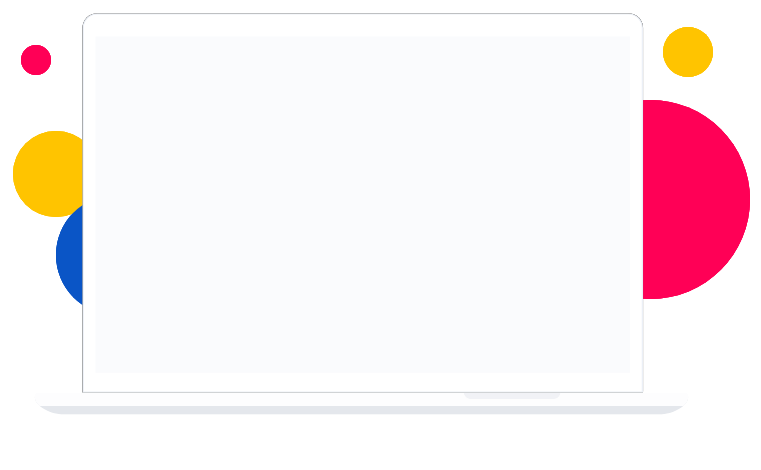Join our Community
Invest in the best for your child and empower our future generation with skills of tomorrow.
Courses
1
+
Students
1
+
Countries
1
+
Drop your enquiry
Our Representative will reach out to you within 48 hours. Alternatively, you can also whatsapp us at 017-870 5113.