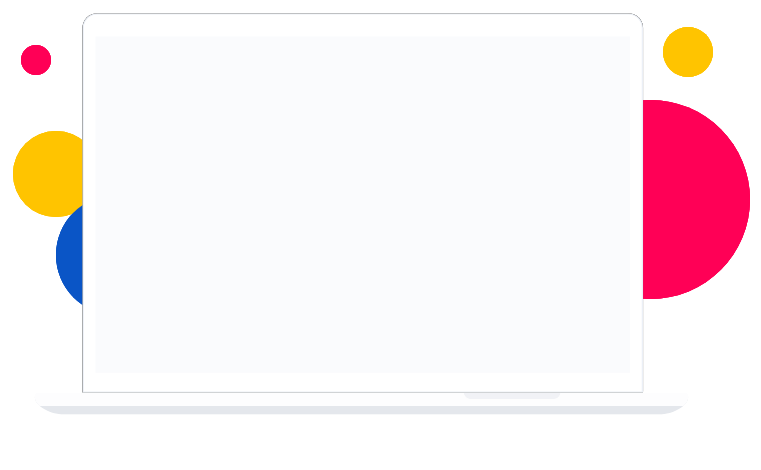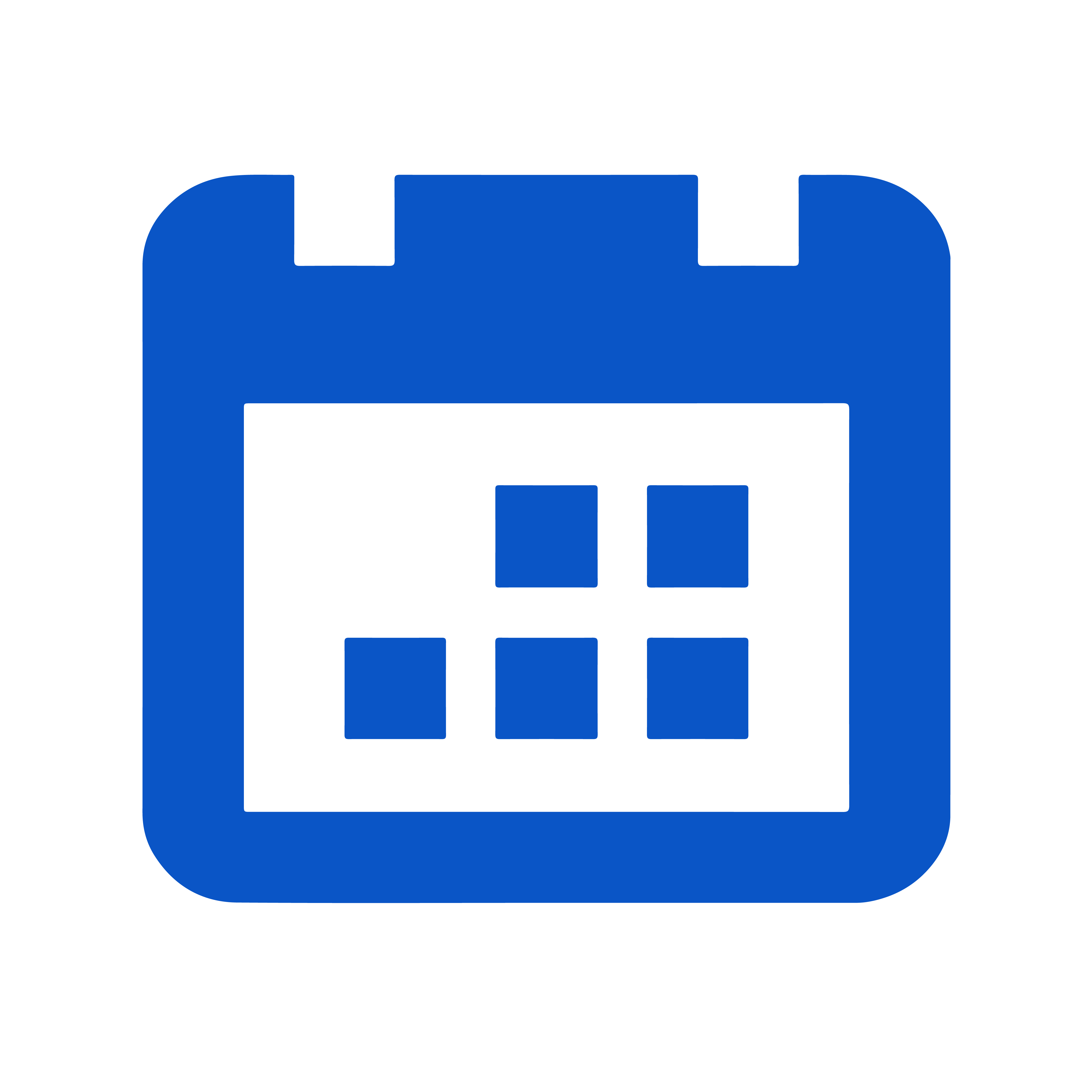● Introduction to Tinkercad
● Introduction to components
– Battery
– LED
– Resistor
● Learn about Series & Parallel Circuit connections
– Simulation on Tinkercad with LED, Resistor, Gearmotor, Battery
● Real-life circuit connection both series and parallel
● Learn about current, voltage and resistance
● Introduction to components
– Arduino Uno
● Circuit connections in Tinkercad
– Simulation blinking LED using coding
– Simulation on how traffic light works using ‘delay system’
– Write a complete program for the project
● Introduction to Arduino IDE
● Real-life circuit connections
● Introduction to components
– Bluetooth Module
● Circuit connections in Tinkercad
– Simulation for torchlight circuits
– Write a complete program for the project
● Upload program into Arduino Uno
● Real-life circuit connections
● Introduction to components
– Gearmotor
– H-bridge motor driver
● Circuit connection in Tinkercad
– Simulation for Robotcar project (Part 1)
– Write a complete program for the project
● Upload program into Arduino
● Real-life circuit connections
● Circuit connection in Tinkercad
– Simulation for Robotcar project (Part 2)
– Write a complete program for the project
● Upload program into Arduino
● Build Robotcar’s body from the recycle materials
● Introduction to components
– Potentiometer
– LCD
– breadboard
● Activity Simulation
– LED brightness control
– LCD screen with Arduino
● LCD Display Functions
● Unplugged Activity
● Introduction to components
– Piezo
– Gas Sensor
● Activity Simulation
– Piezo kids song
– Gas Alerts
● Unplugged Activity
● Introduction to components
– PIR Sensor
– Relay
– Ultrasonic Sensor
● Activity Simulation
– Automatic Light System
– Distance Sensor
● Unplugged Activity
● Build an online simulation project
– Circuits connection on Tinkercad
– Write a complete program for the project
● Build a hardware project (Part 1)
– Circuits connection on Tinkercad
– Write a complete program for the project
– Real-life circuit connections based on simulation on Tinkercad
● Build a hardware project (Part 2)
– Continuation of real-life circuit connections based on simulation on Tinkercad
– Design and build a complete Robot
● Projects showcase for online simulation project and hardware project.